この記事ではShopifyでSNSシェアボタンを表示する方法について解説していきます。
目次
完成形
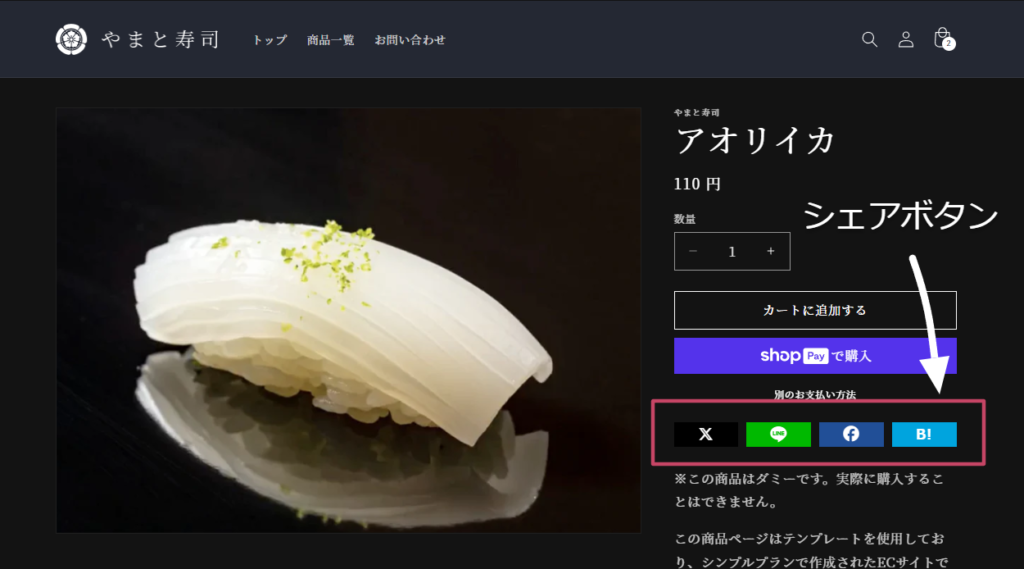
こちらが完成形です。日本で主要なSNS4つに対応し、クリックすると現在ページを共有できるようになっています。
設定方法
「オンラインストア > テーマ > カスタマイズ」をクリックします。
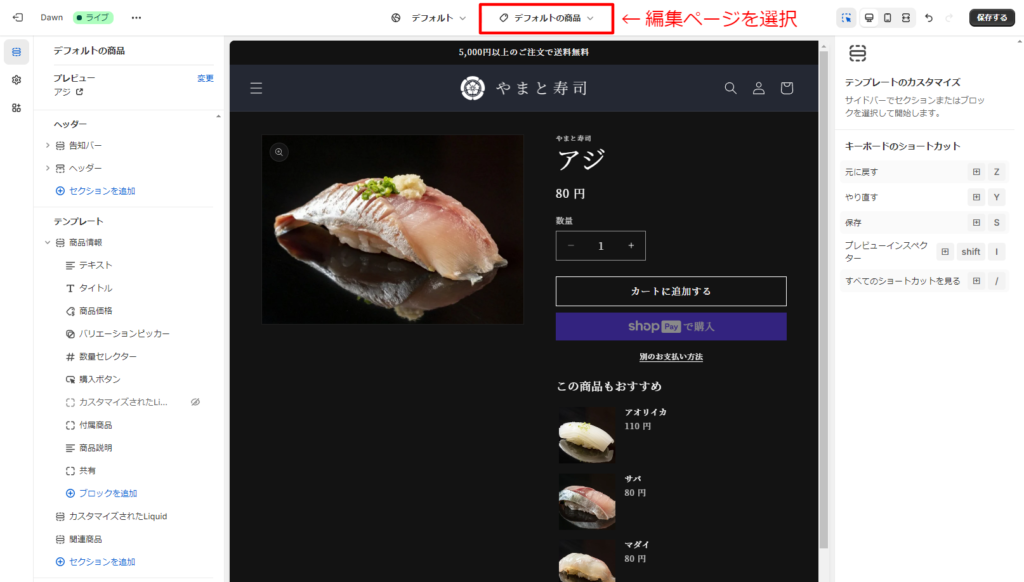
表示したいページを選択します。今回は例として商品ページに表示しますが、ブログページやコレクションページも同じ手順で実装可能です。
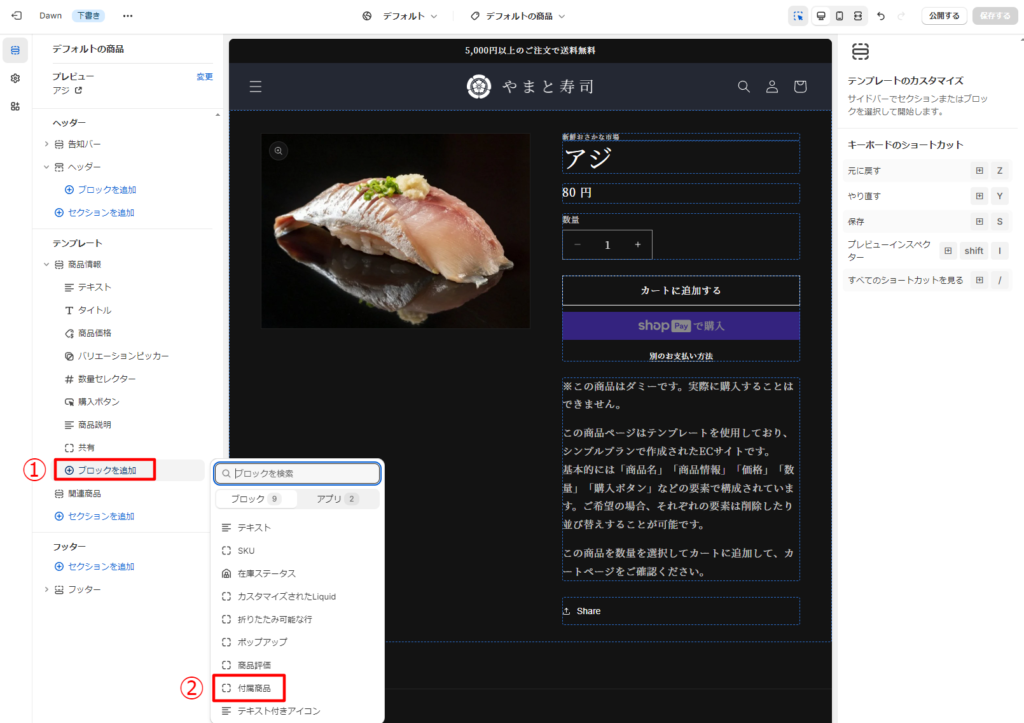
「①ブロックを追加 > ②カスタムLiquid」を選択します。ブロックは追加後にドラックして好きな場所に移動できます。
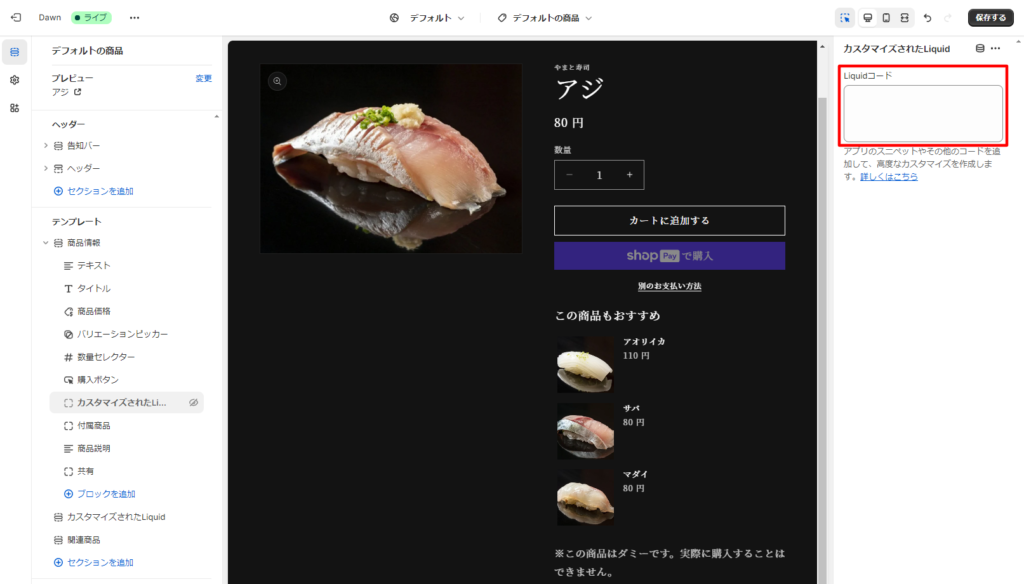
赤枠に下記のLiquidコードを貼り付けます。貼り付けたら保存してください。
Liquid
{% assign url = request.origin | append: request.path %}
<link href="https://cdnjs.cloudflare.com/ajax/libs/font-awesome/6.6.0/css/all.min.css" rel="stylesheet">
<div class="sns-button">
<a href="http://twitter.com/share?url={{ url }}" class="x" target="_blank"><i class="fa-brands fa-x-twitter"></i></a>
<a href="https://line.me/R/share?text={{ url }}" class="line" target="_blank"><i class="fa-brands fa-line"></i></a>
<a href="http://www.facebook.com/share.php?u={{ url }}" class="facebook" target="_blank"><i class="fa-brands fa-facebook"></i></a>
<a href="http://b.hatena.ne.jp/add?mode=confirm&url={{ url }}" class="hatena">B!</a>
</div>左の歯車マークから「テーマ設定 > カスタムCSS」へ進みます。

下記のCSSコードを貼り付けます。既にCSSコードが書いてある場合は上書きしないように注意して、一番下に追加してください。
CSS
/* シェアボタン */
.sns-button {
display: flex;
justify-content: center;
column-gap: 10px;
width: 100%;
}
.sns-button a {
display: grid;
place-items: center;
width: 100%;
max-width: 120px;
min-width: 60px;
font-size: 18px;
height: 30px;
color: #FFF;
line-height: 1;
text-decoration: none;
font-family: sans-serif;
font-weight: 600;
transition: opacity 0.25s;
}
.sns-button a:hover {
opacity: 0.7;
}
.sns-button a.x {
background: #000;
}
.sns-button a.instagram {
background: red;
}
.sns-button a.line {
position: relative;
background: #00b900;
font-size: 28px;
color: #00b900;
}
.sns-button a.line:before {
position: absolute;
content: "";
height: 24px;
width: 24px;
background: #FFF;
}
.sns-button a.line i {
z-index: 1;
}
.sns-button a.facebook {
background: #214f97;
font-size: 19px;
}
.sns-button a.hatena {
background: #00a4de;
font-size: 17px;
padding-top: 2px;
}保存して実装完了です!









コメント